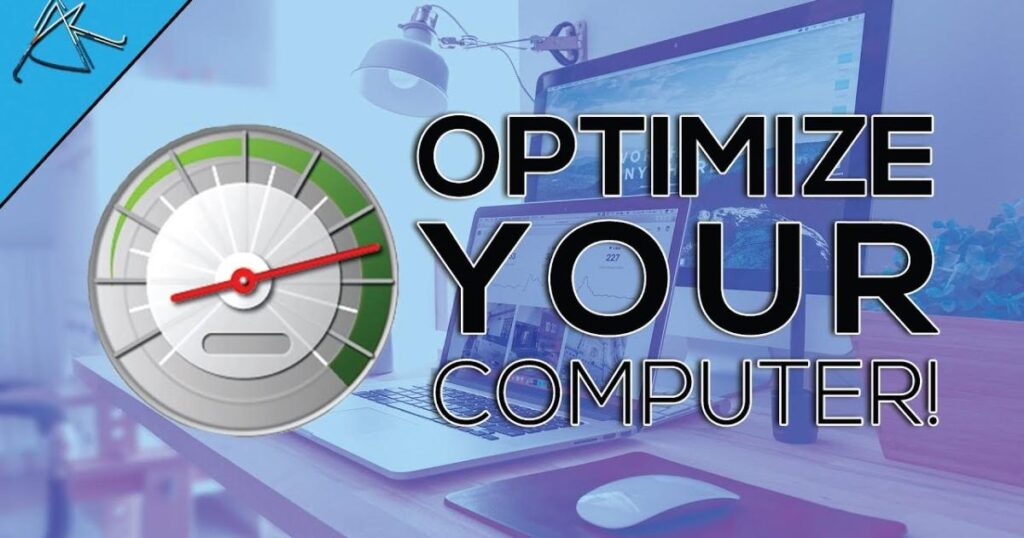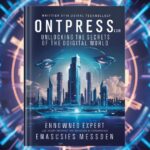In this comprehensive guide, we’ll explore various techniques to optimize your PC for gaming, ensuring a smooth and immersive experience. Whether you’re a casual gamer or a hardcore enthusiast, these tips will help you unlock your system’s full potential.
Optimize PC For Gaming: Upgrade Your Hardware
Graphics Card Upgrade
The foundation of a great gaming experience lies within your hardware components. Consider upgrading your graphics card to a more powerful model, as it plays a crucial role in rendering high-quality graphics and maintaining smooth frame rates. Look for GPUs with ample VRAM and support for the latest graphics technologies, such as ray tracing and variable rate shading.
Processor (CPU) Upgrade
A faster processor can significantly improve gaming performance, especially in CPU-intensive games or when running demanding applications alongside your games. Consider upgrading to a modern CPU with a higher clock speed and more cores/threads to handle the demanding workloads of modern games.
RAM Upgrade
Ample RAM is essential for smooth multitasking and minimizing stuttering or freezing during gameplay. Upgrade your system to at least 8GB of RAM, or 16GB if you plan to run multiple resource-intensive applications simultaneously.
Optimize PC For Gaming: Manage Startup Programs
Startup programs can consume valuable system resources, leading to slower performance and longer boot times. Use the Task Manager or third-party tools like CCleaner or Autoruns to identify and disable unnecessary startup items. This simple step can free up precious RAM and CPU resources, allowing your games to run more efficiently.
Optimize PC For Gaming: Update Drivers
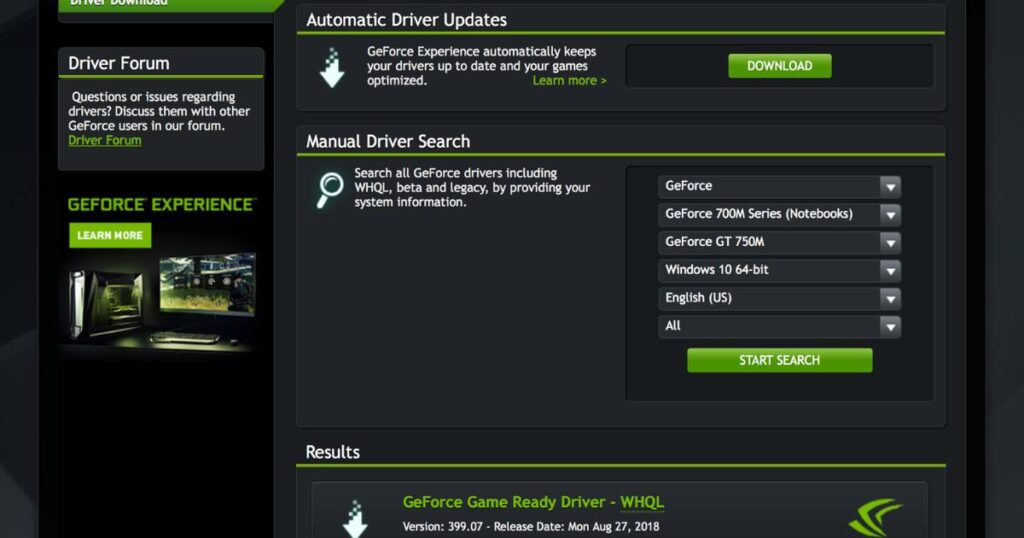
Graphics Driver Updates
Outdated graphics drivers can cause compatibility issues, performance hiccups, and even system crashes. Regularly update your graphics card drivers to ensure optimal compatibility and performance with the latest games. Many GPU manufacturers, such as NVIDIA and AMD, offer automatic driver update utilities to streamline this process.
Other Driver Updates
In addition to graphics drivers, keep your sound card, network adapter, and other peripheral drivers up to date. Outdated drivers can lead to conflicts, bugs, and suboptimal performance, so it’s essential to install the latest versions from the manufacturer’s website or through Windows Update.
Optimize PC For Gaming: Defragment and Optimize Drives
Over time, files on your hard drive can become fragmented, leading to slower read and write speeds. Use the built-in Disk Defragmenter tool or third-party software like Auslogics Disk Defrag to defragment your drives regularly. Consider optimizing your drives by running the Disk Cleanup utility and disabling unnecessary visual effects and animations.
Optimize PC For Gaming: Tweak Game Settings
Most modern games offer a wide range of graphics settings that can be customized to suit your hardware capabilities. Experiment with different settings to find the perfect balance between visual quality and performance. Lowering settings like resolution, anti-aliasing, texture quality, and shadow detail can significantly improve frame rates on lower-end systems.
Optimize PC For Gaming: Close Background Applications
Running too many applications simultaneously can drain system resources and negatively impact gaming performance. Close any unnecessary programs, web browsers, or background processes before launching your games. This simple step can free up valuable RAM and CPU resources, allowing your games to run smoother.
Optimize PC For Gaming: Keep Your System Cool
Cleaning and Maintenance
Overheating can lead to performance throttling, system instability, and even hardware damage. Ensure proper cooling by cleaning your PC’s fans, heatsinks, and air vents regularly. Use compressed air or a soft brush to remove dust buildup, which can obstruct airflow and reduce cooling efficiency.
Upgrade Cooling Solutions
If your system is still running hot, consider upgrading your cooling solution. Invest in a high-quality CPU cooler or liquid cooling system, and ensure adequate case ventilation by installing additional case fans or upgrading to a case with better airflow design.
Optimize PC For Gaming: Enable Game Mode
Windows 10 introduced a dedicated Game Mode feature designed to optimize system resources for gaming. When enabled, Game Mode prioritizes CPU and GPU resources for your game, potentially improving performance and reducing input lag. Enable this feature for a smoother gaming experience.
Optimize PC For Gaming: Overclock Responsibly
Overclocking involves increasing the clock speeds of your CPU, GPU, or RAM beyond their default settings. While this can provide a performance boost, it also generates more heat and requires proper cooling measures. Only attempt overclocking if you have a good understanding of the process and risks involved, as well as appropriate cooling solutions in place.
Optimize PC For Gaming: Utilize Game Boosters and Optimization Tools
Several third-party game boosters and optimization tools are available, designed to analyze your system and apply performance-enhancing tweaks automatically. These tools can disable unnecessary background processes, manage virtual memory, and optimize system settings for gaming. Exercise caution when using such tools, and ensure they are from reputable sources to avoid potential security risks or system instability.
Optimize PC For Gaming: Keep Your System Updated
Regularly updating your operating system, drivers, and game software can help resolve compatibility issues, security vulnerabilities, and performance bottlenecks. Enable automatic updates or manually check for updates regularly to ensure you’re running the latest versions of your software and games.
Optimize PC For Gaming: Maintain Good Habits
In addition to the technical optimizations, adopting good habits can contribute to a better gaming experience. Regularly scan for and remove malware, defragment your drives, and perform routine maintenance tasks like cleaning out temporary files and browser caches. A well-maintained system will run smoother and more efficiently.
Optimize PC For Gaming: Upgrade to a Solid-State Drive (SSD)
While not strictly an optimization technique, upgrading to a Solid-State Drive (SSD) can significantly improve game load times and overall system responsiveness. SSDs offer much faster data transfer speeds compared to traditional hard disk drives (HDDs), resulting in a more fluid gaming experience.
Optimize PC For Gaming: Utilize Game Streaming Services
If your hardware is outdated or underpowered, consider utilizing game streaming services like NVIDIA GeForce NOW or Google Stadia. These services allow you to stream high-quality games directly to your PC, bypassing the need for powerful local hardware. A stable and fast internet connection is essential for a smooth streaming experience.
Optimize PC For Gaming: Monitor System Performance
Regularly monitoring your system’s performance can help identify potential bottlenecks or issues that may impact gaming performance. Use tools like Task Manager, GPU-Z, and CPU-Z to track resource usage, temperatures, and clock speeds during gameplay. This information can guide you in making informed decisions about hardware upgrades or configuration changes.
Optimize PC For Gaming: Join Gaming Communities
Engaging with gaming communities can provide valuable insights, tips, and troubleshooting assistance. Join online forums, subreddits, or Discord servers dedicated to your favorite games or gaming hardware. These communities often serve as a wealth of knowledge and can help you optimize your system more effectively.
Optimize PC For Gaming: Stay Patient and Experiment
Optimizing a PC for gaming is often an iterative process that requires patience and experimentation. Not all techniques will yield the same results on every system, as hardware configurations and game requirements can vary. Be prepared to try different combinations of settings and tweaks to find the optimal configuration for your specific setup.
By following these tips and techniques, you can optimize your PC for gaming and unlock its true potential. A well-optimized system not only delivers a smoother gaming experience but also extends the lifespan of your hardware, ensuring you can enjoy the latest games for years to come.